Tailwindcss_custom_form_validation
Adding Custom Validation To a Form With TailwindCSS
Prerequisites: This article assumes you have TailwindCSS set up in an existing project. If that's not the case, follow this guide to set one up like it was done for this article.
Introduction
In this article, we will look at how to add custom validation to a form with TailwindCSS. The form is a simple HTML form and can be used on any project that uses TailwindCSS.
Basic Form Structure
The form is a simple login form with two input fields and a submit button with added styles from TailwindCSS.
<main class="min-h-screen bg-blue-100 flex items-center justify-center text-gray-500 text-sm">
<form
class="bg-white shadow-lg rounded-md p-5 md:p-10 flex flex-col w-11/12 max-w-lg"
>
<label for="email" class="mb-5">
<span>Email</span>
<input
type="email"
name="email"
id="email"
class="w-full rounded border border-gray-300 bg-inherit p-3 shadow shadow-gray-100 mt-2 appearance-none outline-none text-neutral-800"
placeholder=" "
required
/>
</label>
<label for="password" class="mb-5">
<span>Password</span>
<input
type="password"
name="password"
id="password"
class="w-full rounded border border-gray-300 bg-inherit p-3 shadow shadow-gray-100 mt-2 appearance-none outline-none text-neutral-800"
placeholder=" "
required
/>
</label>
<button type="submit" class="mt-5 bg-blue-500 py-3 rounded-md text-white">Submit</button>
</form>
</main>
In our form, we have two required input fields and a submit button. Whenever you add the required attribute to input fields it shows an error like the one below when you try to submit it without completing the fields.
This popup message is not very appealing, varies from browser to browser, and cannot be styled. We'll look at how to customize this message to suit our needs.
Disabling the Default Validation Message
To disable the default validation message, we'll use the novalidate attribute on the form. This attribute will disable the default validation message and allow us to add our own custom validation message.
<!-- ... -->
<form
class="bg-white shadow-lg rounded-md p-5 md:p-10 flex flex-col w-11/12 max-w-lg"
novalidate
>
<!-- ... -->
Adding Custom Validation to Input Fields
In CSS, we can use the :invalid pseudo-class to style an input field when it is invalid. TailwindCSS also makes it available to us. We would add a red border to the input field when it is invalid. We can also add a regex pattern to the input field to force a certain pattern.
<!-- ... -->
<label for="email" class="mb-5">
<span>Email</span>
<input
type="email"
name="email"
id="email"
class="... invalid:[&:not(:placeholder-shown):not(:focus)]:border-red-500"
placeholder=" "
required
pattern="[a-z0-9._%+-]+@[a-z0-9.-]+\.[a-z]{2,}$"
/>
</label>
<label for="password" class="mb-5">
<span>Password</span>
<input
type="password"
name="password"
id="password"
class="... invalid:[&:not(:placeholder-shown):not(:focus)]:border-red-500"
placeholder=" "
required
pattern=".{7,}"
/>
</label>
<!-- ... -->
For the email field, we are using a standard regex pattern that checks for a valid email address.
For the password field, we are using a regex pattern that checks for a password with a minimum of 7 characters.
We chained some TailwindCSS classes to the invalid class to style the input field when it is invalid. Let's break this down.
- We are making using of Arbitrary variants to add custom modifiers to the
invalidclass. :not(:placeholder-shown)- This will make sure that the input field is not empty. If the input field is empty, we don't want to show the red border. Hence, why we are using a space in the placeholder. You can decide to use text like "Enter your email" in the placeholder.:not(:focus)- This will make sure that the input field is not focused. If the input field is focused, we don't want to show the red border.
Adding a Custom Validation Message
To add a custom validation message, we'll use the peer class. The peer class allows us to style an element based on the state of another element. In this case, we'll style the <span> element based on the state of the input field.
<!-- ... -->
<label for="email" class="mb-5">
<span>Email</span>
<input
type="email"
name="email"
id="email"
class="... peer"
placeholder=" "
required
pattern="[a-z0-9._%+-]+@[a-z0-9.-]+\.[a-z]{2,}$"
/>
<span class="mt-2 hidden text-sm text-red-500 peer-[&:not(:placeholder-shown):not(:focus):invalid]:block">
Please enter a valid email address
</span>
</label>
<!-- ... -->
We added the peer class to the input field, and then chained the peer class to the arbitrary variants we used for the input field to change <span> element from display: none to display: block when the input field is invalid.
Now, we've added custom validation styles and messages to our form. But we can still submit the form without filling the fields or when they're invalid. Next up, we'll look at how to prevent the form from being submitted when the fields are empty or invalid.
Preventing Form Submission
To prevent the form from being submitted when the fields are empty or invalid, we will use the group class on the form. Similar to the peer class, the group class allows us to style an element based on the state of its parent element.
Since the input fields are nested inside the form, when any of the input fields are invalid, the form will be invalid. We can use this to disable the button and prevent the form from being submitted.
<!-- ... -->
<form
class="... group"
novalidate
>
<!-- ... -->
<button type="submit" class="... group-invalid:pointer-events-none group-invalid:opacity-30">Submit</button>
</form>
<!-- ... -->
We make use of the :invalid pseudo-class to style the button when the form is invalid. We also chained the group-invalid class to the pointer-events-none and opacity-50 classes to disable the button and make it more transparent when the form is invalid.
Finished Look
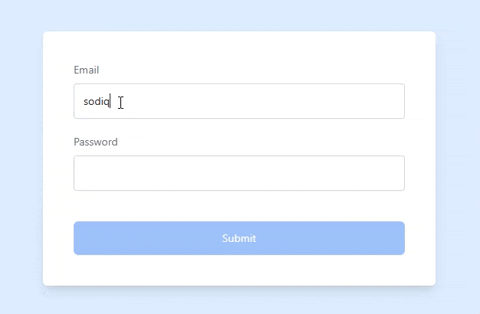
Conclusion
TailwindCSS makes it easy to add custom validation styles and messages to our forms without JavaScript. We can also use JavaScript to add more functionality to our forms. I hope you enjoyed reading this article. If you have any questions, feel free to ask in the comments section below.
You can find the code for this tutorial on GitHub
